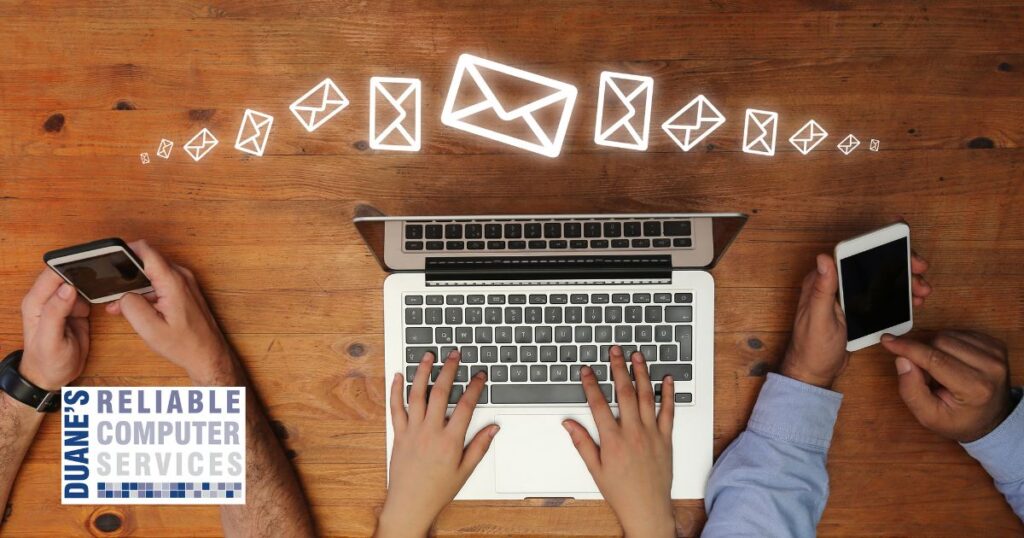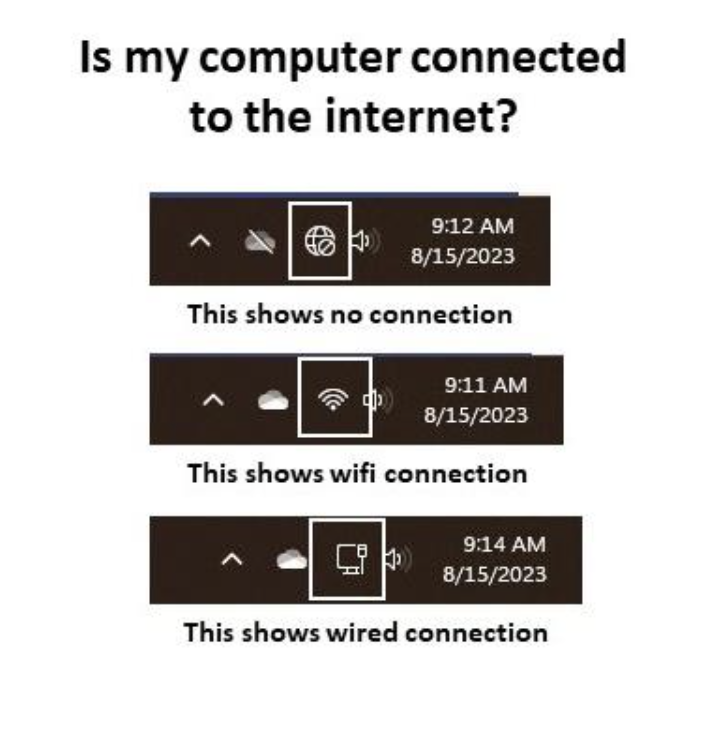It seems like Wifi has been around forever, but it only came out commercially in 1999. We have all become so accustomed to having it that anytime there is a break in service or if it comes and goes, we feel like our world has come to an end. Many of the “emergency” calls I get are about wifi or internet.
Based on this, I thought I would give you some quick fixes to the common issues I hear about.
- Home wifi is spotty or doesn’t reach certain rooms/floors. First, realize that the equipment you typically get from your internet supplier is not the strongest. For most homes I recommend getting a mesh wifi system. This is a series of small pods. One pod needs to connect to your existing router and create a new network, each subsequent pod is wirelessly connected to the others and spread about your home to give complete coverage. These pods even have ethernet ports so you can wire a few items to each pod if needed. This set up can also work in offices that are not wired for the internet. Also, they make pods that are waterproof so you can even extend your network into the yard. I can offer recommendations and help with installation if needed.
- Computer wifi or ethernet port quits working. This is a very frustrating situation that I hear about often. Yesterday my internet connection worked fine but now it doesn’t even show a connection. There are a few levels to this one. Sometimes the settings just magically get turned off. I don’t believe it is intentional or even accidental because the settings are usually buried a few levels deep in the many settings menus. Some laptops have physical buttons on either side to turn wifi on or off, or they might have a function key that does this. If you can locate one of those, the repair can be very simple. If not, you can go to the Device manager and actually turn your wifi card off and back on. Sometimes this works. Occasionally the internal wifi card or even the ethernet port quits working all together. This used to be a big deal, I would have to open the computer and then replace the wifi card or for ethernet add an expansion card to a desktop. Laptops used to be very difficult to fix ethernet cards since laptops don’t have expansion cards. Now all you have to do is get a USB adapter for either wifi or ethernet. These are not expensive and fix the issue in minutes.
I hope you never experience issues like these, but if you do I can help you get back on the information super highway in no time.
Want to get my computer services updates and reminders directly into your email inbox? Sign up for my FREE Newsletter!