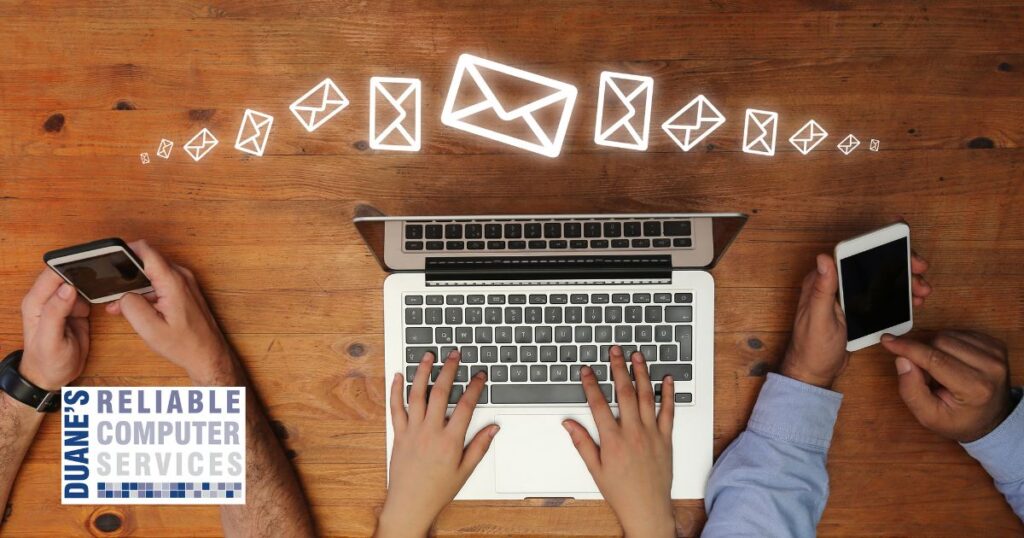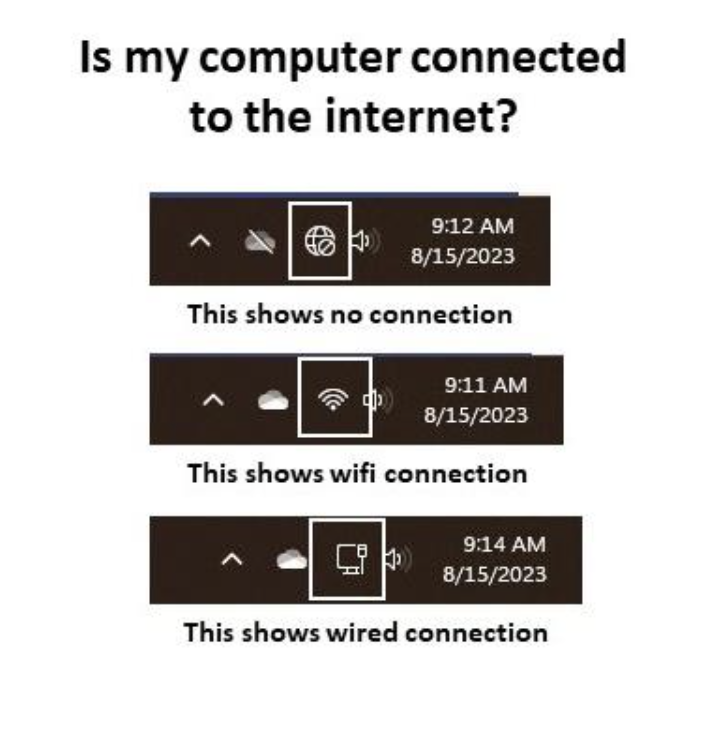This can be a devastating message if you don’t have another email address, or a cell phone number attached to your email account. I deal with this often when someone has trouble signing into their email account. Sometimes they might even know what their password is, but the email provider wants them to use two factor authentication to prove who they are.
This recently happened to a customer, and we went through their recovery process, but were not successful in retrieving his account. He did have a phone number connected to his email account, but it was his landline. Since he can’t get a text message on his landline, he is effectively locked out of his email account. Some providers allow calls and texts, but his did not.
I did some research online and we ended up contacting a landline texting company that deals mainly with other companies that want to text their customers reminders, but they don’t want to use a cell phone to do this. The company we found also allows the customer to text back. This is the part that we needed. Before paying for this service, which was about $25.00 for a month, we reached out to their sales department to make sure this would work. The sales rep told us that he gets people doing this all the time. But they never call back to say if it worked or not.
We were not successful in getting the code. Another way to recover your account is to provide more information. Microsoft wanted a lot of other information like have you used this account with Skype or Xbox, who you have you recently emailed back and forth with, what is the subject of an email, and other similar questions. We were not able to answer enough questions to satisfy them.
Needless to say, this has been a hassle from the very first message that his account was locked. All of this could have been avoided by making sure the number attached to his email was his cell phone and not his landline. I know many don’t have a landline anymore, but are you sure the correct phone number is attached to your email? If you have switched phone numbers, which sometimes happens, you could be locked out also. Do you have another email account connected to your primary email account?
The time to check these things is when you absolutely know what your password is, and you have access to it on a trusted browser. This issue crops up when people switch computers, switch phones, and sometimes due to computer updates when your browser is not recognized any longer. This is what happened to my customer.
If you are not sure if you have the proper backup accounts connected to your email, I can help you with this. Please call me to help you recover your email before you lose it. It will save both of us a lot of pain. I can also help you set up another email account to keep you ahead of things. As I mentioned last month, using a password manager can help keep you connected also.
Here is the one I use.