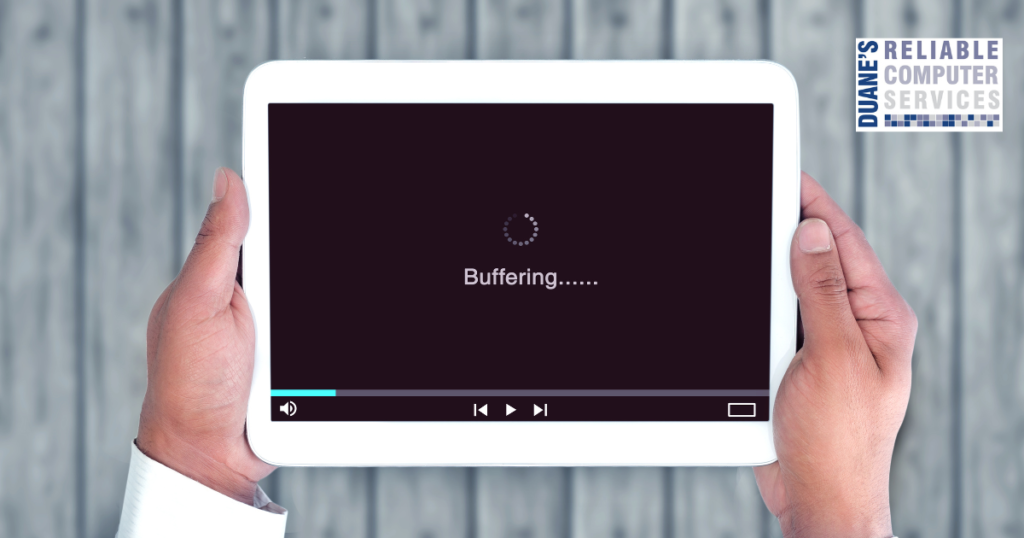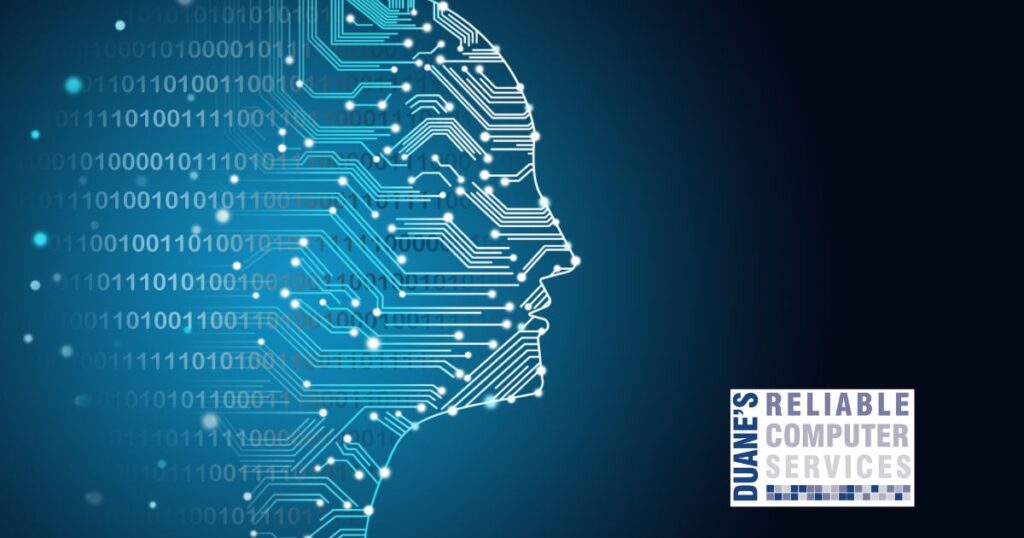
In January of 2025 Microsoft will end their general support for Windows 10. This means that after next January, any computers still running Windows 10 will not receive security updates any longer. Due to this, those computers will be more vulnerable to internet attacks since new security issues found will not be addressed in those computers by getting updates. Over time, you will not be able to access certain sites and eventually your browsers will quit working.
None of this will happen immediately and I know there are still people using Windows 7 which has not been supported for years. But if your Windows 10 computer is used for any financial or secure connections, upgrading is a great idea. So, if you are still using Windows 10, it is time to start planning to switch to Windows 11 if your computer will allow it. If that isn’t possible you should start considering getting a new computer.
If you are not sure what version of Windows you have it is easy to tell between Windows 10 and Windows 11. In Windows 10 the start button is four white squares and in Windows 11, the start button is four blue squares.
If you are on Windows 10, click on the start button and then click on the settings menu. Once that opens, click on Updates and it should list if your computer can upgrade to Windows 11. If not, give me a call, sometimes you just need to change a couple settings to be able to upgrade to Windows 11. I can tell you in a few minutes if that is the case or if you need to get a new computer.
If you discover that you do need a new computer, I can help you find one that is powerful enough to handle all of your needs while staying affordable for your budget. I can also help you set up the new machine and migrate all of your data from the old one.
One big question I always get asked is why does this happen? As the “war” between Microsoft software engineers and the bad guys continues, Microsoft has to keep making patches for every version of their operating system that is out there. When you consider that they create new sub versions, usually three times per year, there can be quite a few versions they need to make patches for. For this reason, they make a cutoff date so they can keep the number of versions down to a manageable size. These versions are necessary since there is a steady stream of new and faster hardware being made all the time and Microsoft needs to have software that can take full advantage of those improvements.
I have only mentioned Microsoft because they still have the majority of the market, but Apple does the same thing, it just isn’t reported as loudly. I run into people all the time that have MacBooks that no longer get updates and begin to lose functionality. This is all part of the computer world. The same goes for all cell phones and tablets too.
One extra benefit to upgrading, I recently had a customer that was having trouble with her Microsoft Office, and we ended up uninstalling it to fix the problem. Once it was uninstalled there was an error that kept us from reinstalling it. I upgraded her computer from Windows 10 to Windows 11 and then I was able to install Office again. A new operating system can solve old issues sometimes.