This blog post is a remake of one I did years ago titled “So, How Many Tool Bars Do You Need?” Since Internet Explorer is dead and gone, there is a new threat to browsing, toolbars are no more, but extensions have replaced them.
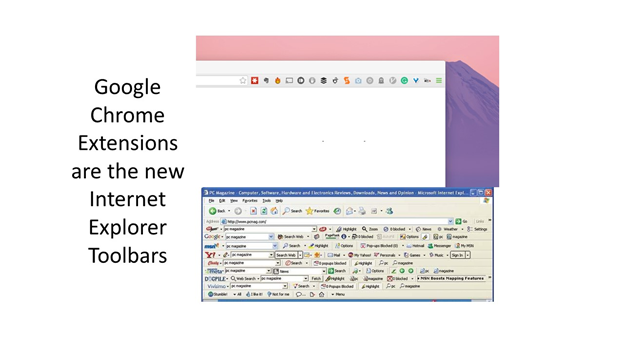
When I have a customer tell me that their internet is running slow, the first thing I do is check to see how many extensions their browsers have. I have seen some with more than 10 extensions. The biggest problem with these extensions is that they use up your memory and can act as browser hackers and can cause damage to your system or even track your keystrokes or gather your sensitive information. Some of these will redirect you to their websites and create pop-ups and pop-unders.
These are usually downloaded when you try to download something else and you don’t find the real site for your download. Examples that I see a lot are package tracking and maps. When you go to track a package, make sure you are on the carrier’s site and not some generic tracker. Also, with maps make sure you are on Google maps, Mapquest or a real map site.
Some extensions are extremely helpful and make your internet experience better. I use the Webroot extension which helps when searching by telling me if a site in the search is potentially dangerous. I also use WikiBuy which saves me money on internet purchases by finding the best deal. Many people use Grammarly to ensure proper grammar in their gmail.
How do you know if you have extensions? They are visible on the top right side of your browser, see example below.
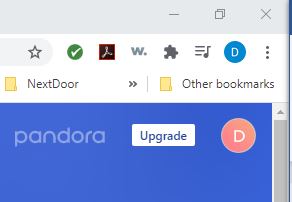
The extensions are the green checkmark over to the W. I have only three on my browser.
How do I get rid of the extensions that I don’t want? I created a how-to video to show you how to remove these, it was easier than a long description and many pictures. Here is the link. Remove Extensions