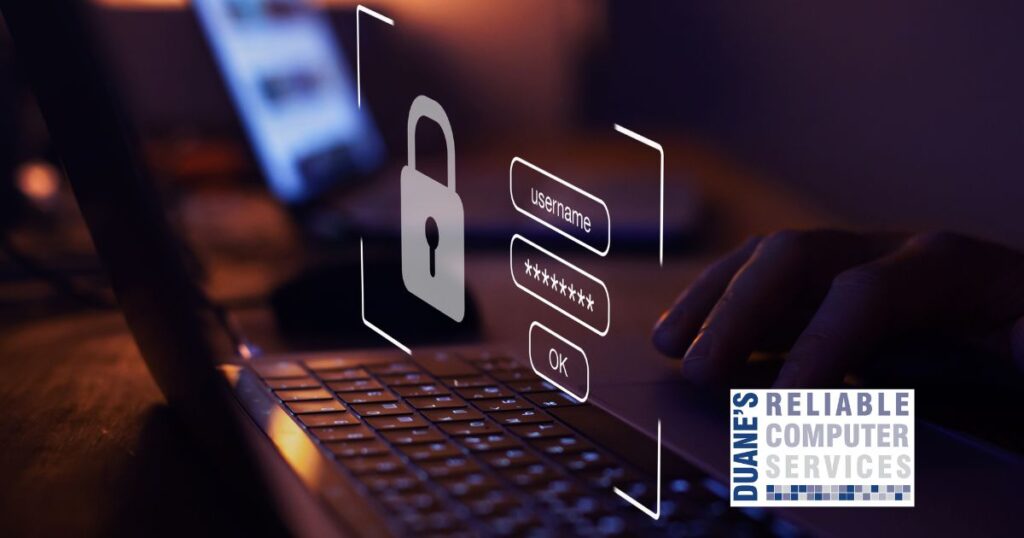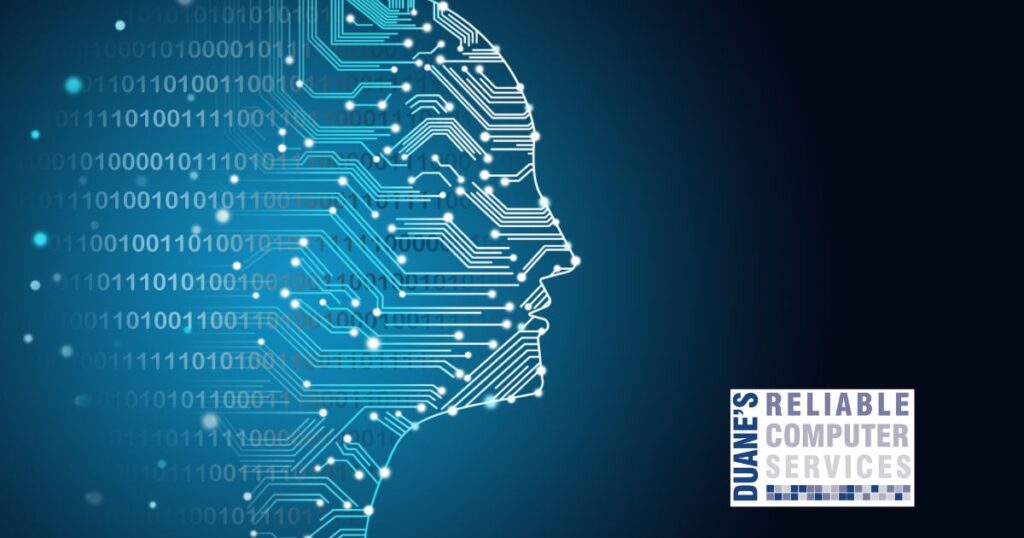If you have a Windows computer, it is nearly impossible to not have a Microsoft account anymore. They have made it very difficult to set up a computer without using a Microsoft account. In this article I will discuss the good and the bad and some things you should not do with Microsoft accounts.
Before we get into that, what exactly is a Microsoft account? According to Google’s Generative AI:
A Microsoft account is a personal account that allows you to access Microsoft’s products and services. You can use your Microsoft account to:
- Sign in to Windows, Xbox, and other Microsoft devices
- Access online apps like Word, Excel, and PowerPoint
- Save files and photos in 5 GB of cloud storage
- Access the Xbox network and community
- Customize privacy settings
- Receive alerts for suspicious account activity
- Use optional password less sign-in
- Automatically sync data to the cloud
You can use any email address as your Microsoft account username, including addresses from Outlook.com, Yahoo!, or Gmail. It is even possible to use your company email as a personal Microsoft account, but it is not a good idea. Microsoft accounts used to be called “Windows Live ID”.
First, the positives of having a Microsoft account:
- It allows you to sync settings, documents and browsers across two or more computers. This is great if you have a desktop at home and a laptop that you carry around or use for travel.
- It is easier to set up a new computer since you can just sign in with your account and synchronize the above-mentioned items.
- You should never get locked out of your computer because you can always reset your password by using the email account connected to your Microsoft account on another device.
- It allows you to use fingerprints, pins or your face to login.
Next, the negatives of having a Microsoft account:
- All of your documents and settings will sync across your devices.
- You must use their cloud. It is difficult to only save documents on your computer.
- In small businesses it is difficult to set up computers for employees and it is difficult to get into the computer if that employee leaves and you don’t know their password.
- Microsoft will have control over your computer, programs and documents.
- Microsoft accounts can be used with many different things. You can use it only as the method to sign into your computer. You can use it only for signing into your Office365 programs or you can use it for both.
- It is possible to have a personal and a business Microsoft account that use the same email account. (this can cause a lot of issues for people)
Next, I will list the things you should never do with your Microsoft account.
- You should never use your Microsoft account to set up a computer for someone else. If you are a small business owner and you don’t use the entire expensive suite of Microsoft this makes setting up an employee’s computer difficult.
- You should never share your Office 365 programs by signing into someone else’s computer with your Microsoft account.
- As a business owner it is not a good idea to simply hand a new computer to an employee and have them set it up for themselves.
Microsoft mainly caters to large enterprises, but it is possible to set up and use computers without falling into these issues. No one wants to find their personal documents and pictures on their employees’ computer. This is something I help small businesses with all the time. Before you set up your next computer, whether it is a business or personal computer, give me a call and I can help you make the best of the Microsoft accounts without compromising your security.